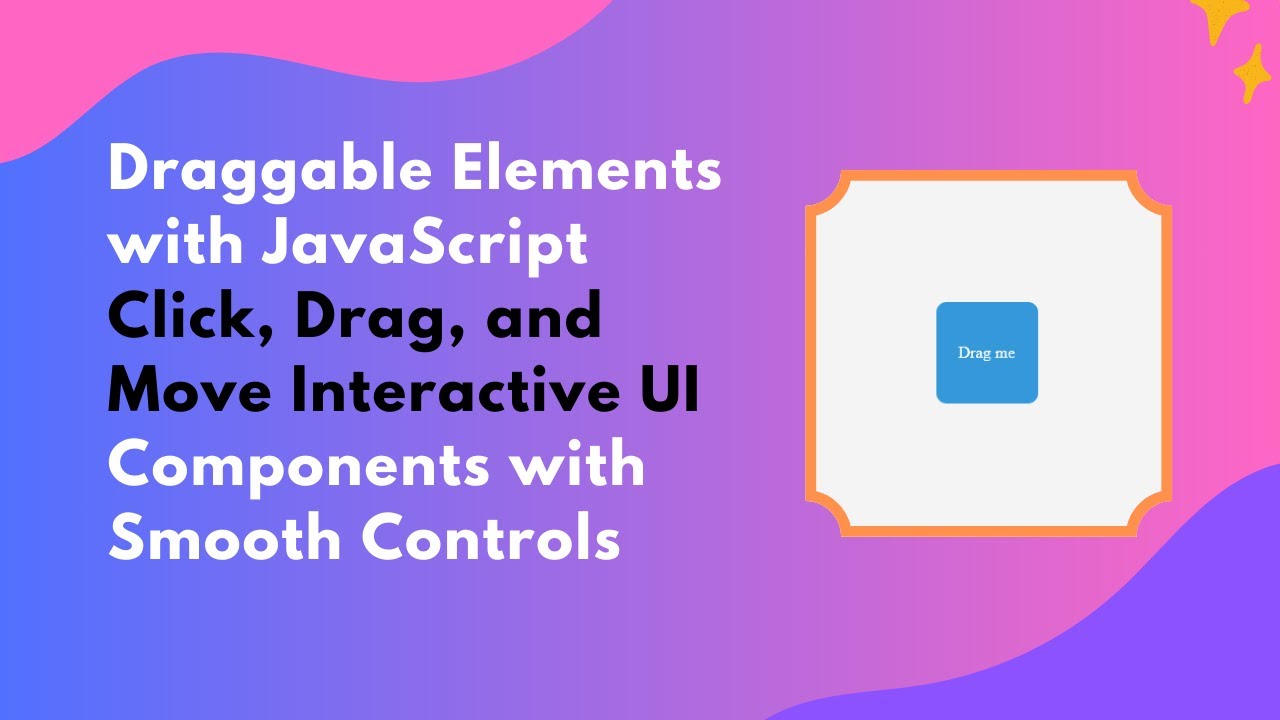Adding draggable elements to your web applications can enhance interactivity and user experience. Whether you’re creating a custom UI component, a drag-and-drop feature, or just adding fun elements to your project, learning how to implement smooth dragging functionality is essential.
In this tutorial, you’ll learn how to create a draggable element using HTML, CSS, and JavaScript. This feature allows users to click and move elements freely on the screen with smooth motion. 🚀
Why Use Draggable Elements?
Draggable UI components are useful for:
✔️ Interactive Web Applications – Create engaging drag-and-drop functionality.
✔️ Custom UI Elements – Allow users to move components freely.
✔️ Game Development – Implement draggable objects in web-based games.
✔️ Productivity Tools – Create resizable widgets, notes, or dashboards.
With just a few lines of code, you can create a fully functional draggable element that makes your web apps more dynamic and user-friendly. Let’s get started! 🎨
Step 1: Setting Up the HTML Structure
Create an index.html file and add the following code:
htmlCopyEdit<!DOCTYPE html>
<html lang="en">
<head>
<meta charset="UTF-8">
<meta name="viewport" content="width=device-width, initial-scale=1.0">
<title>Draggable Elements</title>
<link rel="stylesheet" href="style.css">
</head>
<body>
<div class="draggable" id="dragBox">Drag me</div>
<script src="script.js"></script>
</body>
</html>
Breakdown of the HTML Structure:
✅ Div Element (.draggable) – Represents the draggable box.
✅ Text Inside the Box – Displays "Drag me" to indicate interactivity.
✅ External CSS and JavaScript Files – Keep the code structured and maintainable.
Step 2: Styling the Draggable Element with CSS
Create a style.css file and add the following styles:
cssCopyEditbody {
display: flex;
justify-content: center;
align-items: center;
height: 100vh;
background-color: #f4f4f4;
}
.draggable {
width: 100px;
height: 100px;
background-color: #3498db;
color: white;
display: flex;
justify-content: center;
align-items: center;
position: absolute;
cursor: grab;
border-radius: 10px;
}
Key Features of This CSS:
✔️ Centered Positioning – The draggable box starts in the middle of the screen.
✔️ Modern UI Design – A rounded box with a sleek blue color.
✔️ Cursor Feedback – Changes the cursor to "grab" when hovered over.
✔️ Absolute Positioning – Allows smooth movement across the screen.
Step 3: Adding Drag Functionality with JavaScript
Create a script.js file and add the following JavaScript code:
jsCopyEditconst dragBox = document.getElementById("dragBox");
let offsetX, offsetY, isDragging = false;
dragBox.addEventListener("mousedown", (e) => {
isDragging = true;
offsetX = e.clientX - dragBox.getBoundingClientRect().left;
offsetY = e.clientY - dragBox.getBoundingClientRect().top;
dragBox.style.cursor = "grabbing";
});
document.addEventListener("mousemove", (e) => {
if (!isDragging) return;
dragBox.style.left = `${e.clientX - offsetX}px`;
dragBox.style.top = `${e.clientY - offsetY}px`;
});
document.addEventListener("mouseup", () => {
isDragging = false;
dragBox.style.cursor = "grab";
});
How This JavaScript Works:
🔹 mousedown Event: Activates dragging when the user clicks on the element.
🔹 mousemove Event: Moves the element based on the user’s mouse position.
🔹 mouseup Event: Stops dragging when the mouse is released.
🔹 Offset Calculation: Ensures the box moves relative to the clicked position, preventing jumpy movement.
Step 4: Enhancing the Dragging Experience
1️⃣ Adding Smooth Movement
Modify the .draggable style in style.css:
cssCopyEdittransition: transform 0.2s ease-out;
📌 Effect: The box moves smoothly rather than snapping into place.
2️⃣ Limiting Movement to a Container
To restrict movement within a specific area, wrap the draggable element inside a container:
htmlCopyEdit<div class="container">
<div class="draggable" id="dragBox">Drag me</div>
</div>
Add styles for the .container:
cssCopyEdit.container {
width: 500px;
height: 300px;
border: 2px dashed #333;
position: relative;
overflow: hidden;
}
.draggable {
position: absolute;
}
📌 Effect: The draggable element will only move inside the dashed container box.
Final Output Preview 🎨
After following these steps, you’ll have a fully interactive draggable UI element that can be moved freely across the screen! 🚀
✨ Features Included:
✅ Click and Drag Movement – Smoothly move elements across the page.
✅ Cursor Transition – Provides user feedback for dragging actions.
✅ Offset Calculation – Ensures precise movement without snapping.
✅ Optional Container Restriction – Keeps elements within a specific area.
Step 5: Deploying Your Code Online
To share your project, upload your code to GitHub and host it on GitHub Pages, Netlify, or Vercel for free!
GitHub Deployment Steps:
1️⃣ Push your code to GitHub.
2️⃣ Go to Settings > Pages in your repository.
3️⃣ Select the main branch and save.
Your draggable UI project will be live at:
🌍 https://yourusername.github.io/draggable-ui/
🎯 Next Steps
💡 Want to improve this project? Try these advanced features:
🔹 Add touch support for mobile devices.
🔹 Enable multiple draggable elements.
🔹 Snap elements to a grid for precise placement.
🔹 Implement drag-and-drop functionality with drop targets.
If you found this tutorial helpful, share it with others and feel free to ask any questions in the comments! 👇
🔗 Code Repository:
GitHub – Draggable Elements
🎥 Watch the Full Video Tutorial on YouTube
Happy coding! 🚀🎨