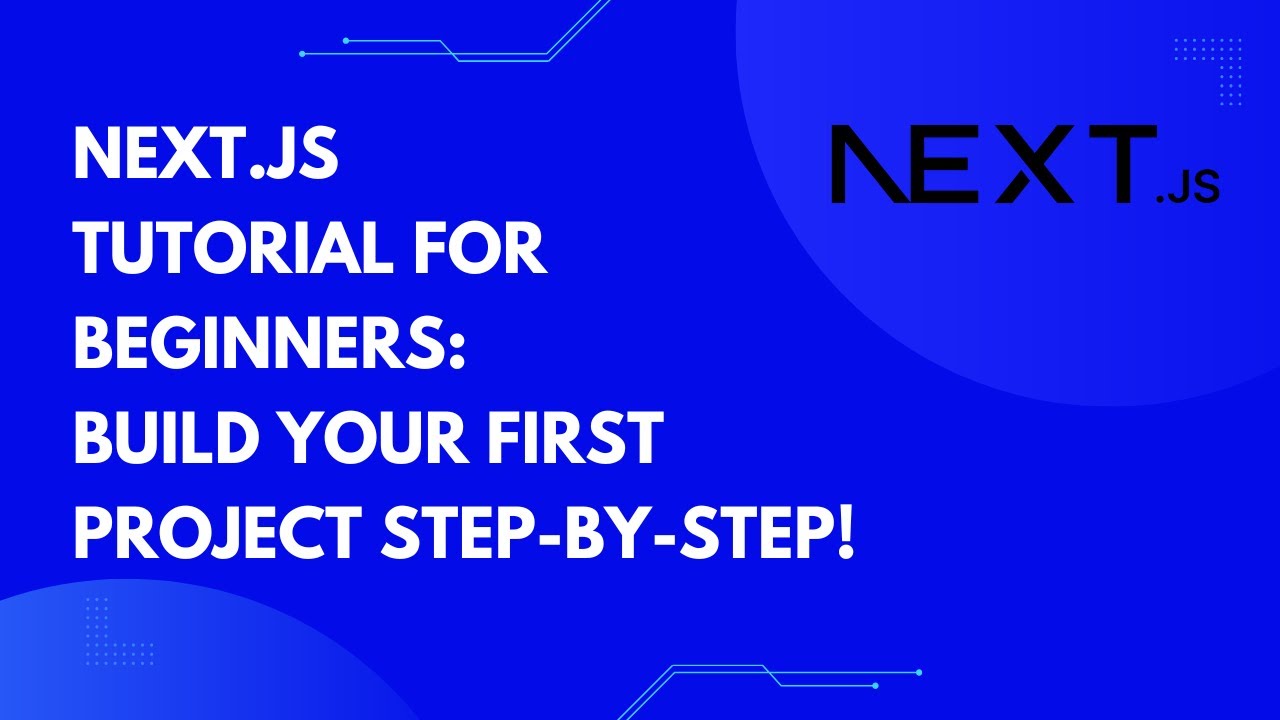Next.js is a powerful React framework that simplifies building fast and efficient web applications with server-Next.js is a powerful React framework that simplifies building fast and efficient web applications with server-side rendering, static site generation, and easy routing. In this guide, we’ll walk you through the process of setting up a Next.js project from scratch.
What You’ll Learn:
✅ How to install and set up a Next.js project using Node.js 🖥️
✅ Initializing your project folder and running the Next.js development server 🎯
✅ Creating pages and navigating between routes using Next.js’ file-based routing 📁
✅ Understanding the Next.js folder structure and essential files 📂
✅ Styling your Next.js pages with CSS for a sleek look 🎨
✅ Deploying your Next.js app for live access 🌍
Step 1: Install Node.js and npm
Before setting up Next.js, ensure you have Node.js installed. You can download it from nodejs.org.
Check if Node.js and npm (Node Package Manager) are installed by running:
node -v # Check Node.js version
npm -v # Check npm versionStep 2: Create a New Next.js Project
Run the following command to create a Next.js project:
npx create-next-app@latest my-next-appReplace my-next-app with your desired project name. The above command will set up a Next.js project with all the necessary configurations.
Alternatively, you can use:
yarn create next-app my-next-appIf you’re using Yarn instead of npm.
Step 3: Navigate to Your Project Directory
Once the installation is complete, move into the project folder:
cd my-next-appStep 4: Run the Development Server
Start the Next.js development server with:
npm run devor
yarn devBy default, your app will run on http://localhost:3000. Open it in your browser to see your Next.js app in action.
Step 5: Understanding the Next.js Folder Structure
A Next.js project includes the following key directories and files:
pages/: Contains the application’s pages. Each file represents a route.public/: Stores static assets like images and fonts.styles/: Contains global and component-specific CSS files.next.config.js: The configuration file for customizing Next.js behavior.
Step 6: Creating Pages in Next.js
Next.js uses a file-based routing system. To create a new page, simply add a file inside the pages/ directory.
For example, create a new file about.js inside pages/ and add:
function About() {
return <h1>About Us</h1>;
}
export default About;Now, visit http://localhost:3000/about to see your new page!
Step 7: Styling Your Next.js App
You can style your pages using CSS modules or global styles.
Example of using CSS modules:
- Create a new file
Home.module.cssinsidestyles/. - Add the following CSS:
.title {
color: blue;
font-size: 2rem;
}- Import and use it in
pages/index.js:
import styles from '../styles/Home.module.css';
export default function Home() {
return <h1 className={styles.title}>Welcome to Next.js!</h1>;
}Step 8: Deploying Your Next.js App
Once your Next.js app is ready, deploy it using Vercel, the creators of Next.js.
- Install Vercel CLI:
npm install -g vercel - Run:
vercel - Follow the on-screen instructions to deploy your app.
Alternatively, you can host your Next.js app on platforms like Netlify, AWS, or DigitalOcean.
Watch the Video Tutorial
For a more hands-on walkthrough, check out this step-by-step video tutorial on setting up Next.js:
Conclusion
Congratulations! 🎉 You’ve successfully set up your first Next.js project. You now have the foundation to build powerful, server-rendered React applications.
If you found this guide helpful, share it with your fellow developers! Stay tuned for more tutorials on advanced Next.js concepts.