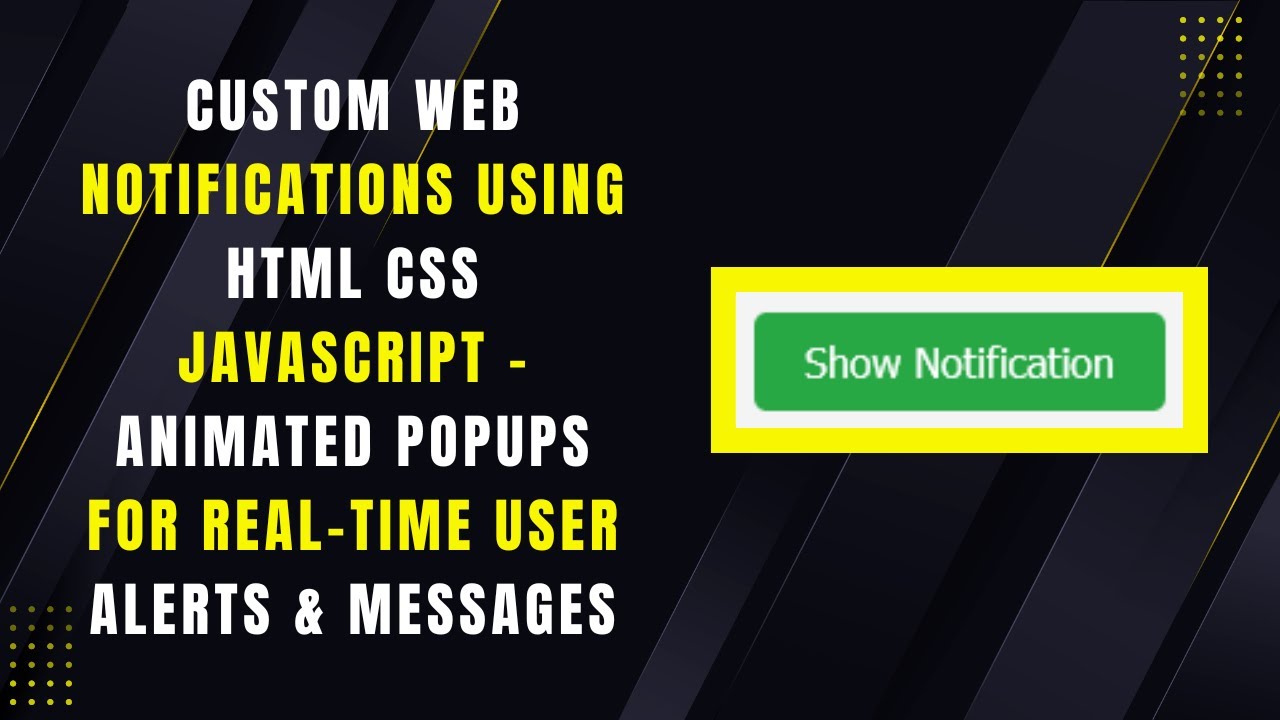Web notifications are a great way to enhance user engagement by displaying dynamic alerts, messages, or updates directly on your website. In this tutorial, you’ll learn how to build a sleek, interactive notification system using HTML, CSS, and JavaScript.
By the end of this guide, you’ll have a fully functional and visually appealing notification system that smoothly appears and disappears with elegant animations. Let’s dive in! 🏗️🎨🔥
📌 What You’ll Learn
✅ How to create a notification container using HTML 🏗️
✅ Styling notifications with CSS animations for smooth effects 🎨
✅ Using JavaScript to dynamically generate and remove notifications 🔥
✅ Implementing fade-in and fade-out animations for a polished UI ✨
✅ Customizing the notification design to match your website’s theme 🎯
🚀 Step-by-Step Guide
1️⃣ Setting Up the HTML Structure
We need a simple structure that includes:
- A button to trigger notifications
- A container to hold the notification messages
<!DOCTYPE html>
<html lang="en">
<head>
<meta charset="UTF-8">
<meta name="viewport" content="width=device-width, initial-scale=1.0">
<title>Custom Web Notifications</title>
<link rel="stylesheet" href="styles.css">
</head>
<body>
<button class="show-btn" onclick="showNotification('New message received!')">Show Notification</button>
<div class="notification-container"></div>
<script src="script.js"></script>
</body>
</html>
2️⃣ Adding CSS for Styling and Animation
To make the notifications visually appealing, we’ll style them with a modern look and add smooth animations.
body {
font-family: Arial, sans-serif;
background-color: #f4f4f4;
display: flex;
justify-content: center;
align-items: center;
height: 100vh;
flex-direction: column;
}
.notification-container {
position: fixed;
top: 20px;
right: 20px;
display: flex;
flex-direction: column;
gap: 10px;
}
.notification {
background-color: #1e90ff;
color: white;
padding: 15px 20px;
border-radius: 5px;
box-shadow: 0 4px 6px rgba(0, 0, 0, 0.1);
animation: fadeInOut 4s ease-in-out;
}
@keyframes fadeInOut {
0% { opacity: 0; transform: translateX(100%); }
10% { opacity: 1; transform: translateX(0); }
90% { opacity: 1; transform: translateX(0); }
100% { opacity: 0; transform: translateX(100%); }
}
.show-btn {
padding: 10px 20px;
font-size: 16px;
background-color: #28a745;
color: white;
border: none;
border-radius: 5px;
cursor: pointer;
}
3️⃣ Writing the JavaScript for Dynamic Notifications
Now, let’s add the JavaScript to handle notification creation and removal dynamically.
function showNotification(message) {
const container = document.querySelector('.notification-container');
const notification = document.createElement('div');
notification.classList.add('notification');
notification.textContent = message;
container.appendChild(notification);
setTimeout(() => {
notification.remove();
}, 4000);
}
🎯 How It Works
1️⃣ When the “Show Notification” button is clicked, the showNotification() function is triggered.
2️⃣ A new notification is created and added to the .notification-container.
3️⃣ The notification appears with a smooth fade-in effect.
4️⃣ After 4 seconds, it automatically disappears with a fade-out animation.
This simple yet effective system enhances the user experience by providing real-time feedback or alerts without interrupting their workflow.
🔥 Live Demo & Source Code
📺 Watch the Full Video Tutorial:
💻 Get the Source Code on GitHub: GitHub Repository
If you found this guide helpful, don’t forget to like 👍, comment 💬, and subscribe 🔔 for more web development tutorials! 🚀
Happy coding! 🎨💻✨
#HTML #CSS #JavaScript #WebNotifications #FrontendDevelopment #WebDesign #Coding #UserExperience #TechTutorial 🚀