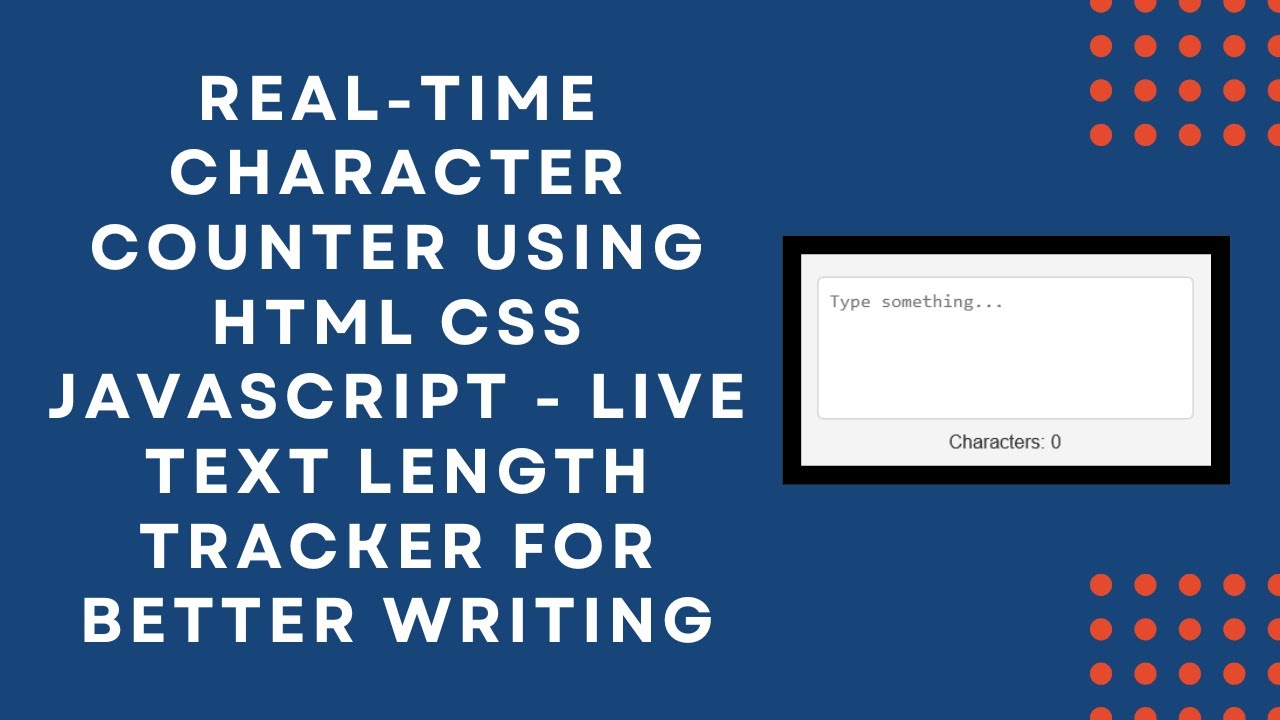Tracking character count is essential for various applications, such as social media post limits, form validations, and text-based input restrictions. In this tutorial, we’ll walk you through building a Real-Time Character Counter using HTML, CSS, and JavaScript. This simple yet powerful tool dynamically updates the character count as users type, enhancing user experience and usability.
By the end of this guide, you’ll have a fully functional character counter that you can integrate into your projects. Let’s get started! 🚀
✨ Features of the Character Counter
✅ Real-time character count updates as you type
✅ Simple and modern design using CSS 🎨
✅ Interactive and user-friendly experience 🔥
✅ Easy integration into any web project
✅ Perfect for form validation, tweet-length checks, and content writing
📄 Step 1: Creating the HTML Structure
First, create a basic HTML file and add a textarea where users can type. Below it, we’ll display the character count.
<!DOCTYPE html>
<html lang="en">
<head>
<meta charset="UTF-8">
<meta name="viewport" content="width=device-width, initial-scale=1.0">
<title>Real-Time Character Counter</title>
<link rel="stylesheet" href="styles.css">
</head>
<body>
<textarea id="textInput" placeholder="Type something..."></textarea>
<div class="counter">Characters: <span id="charCount">0</span></div>
<script src="script.js"></script>
</body>
</html>
Here’s what’s happening:
- A
<textarea>where users can type their text - A
<div>that displays the character count - A
<span>inside the counter to dynamically update the count
🎨 Step 2: Styling the Character Counter with CSS
Now, let’s make it look clean and modern using CSS. Create a file named styles.css and add the following styles:
body {
font-family: Arial, sans-serif;
background-color: #f4f4f4;
display: flex;
justify-content: center;
align-items: center;
height: 100vh;
flex-direction: column;
}
textarea {
width: 300px;
height: 100px;
padding: 10px;
font-size: 16px;
border: 1px solid #ccc;
border-radius: 5px;
resize: none;
}
.counter {
margin-top: 10px;
font-size: 16px;
color: #333;
}
💡 What This CSS Does:
- Centers the text area and counter on the page
- Adds a soft background color for a clean look
- Styles the text area with padding and borders for a polished feel
⚡ Step 3: Adding JavaScript for Real-Time Updates
Now, let’s make the character counter dynamic using JavaScript. Create a script.js file and add the following code:
const textInput = document.getElementById("textInput");
const charCount = document.getElementById("charCount");
textInput.addEventListener("input", () => {
charCount.textContent = textInput.value.length;
});
🔥 How It Works:
- We select the textarea and character counter elements using
getElementById. - We add an event listener that detects when the user types.
- Each time the user types, the script updates the character count in real time.
🎯 Customization Ideas
You can enhance this character counter by:
✔️ Adding a word counter alongside the character counter
✔️ Setting a maximum limit and changing colors when the limit is exceeded
✔️ Displaying a warning message when the count reaches a specific number
✔️ Integrating it into a form validation system
Example of adding a max limit:
const maxLength = 150; // Set a character limit
textInput.addEventListener("input", () => {
let length = textInput.value.length;
charCount.textContent = length;
if (length > maxLength) {
charCount.style.color = "red"; // Warn user if limit is exceeded
} else {
charCount.style.color = "#333";
}
});
🚀 Wrapping Up
With just HTML, CSS, and JavaScript, we’ve built a Real-Time Character Counter that updates dynamically as users type. This tool is incredibly useful for tracking text input length in forms, tweets, and content writing platforms.
🔗 Code Repository: GitHub
🎥 Watch the Full Video Tutorial:
If you found this tutorial helpful, don’t forget to like, comment, and subscribe for more web development guides! Happy coding! 🚀💻
#HTML #CSS #JavaScript #CharacterCounter #WebDevelopment #FrontendDevelopment #Coding #TechTutorial #FormValidation #InteractiveDesign