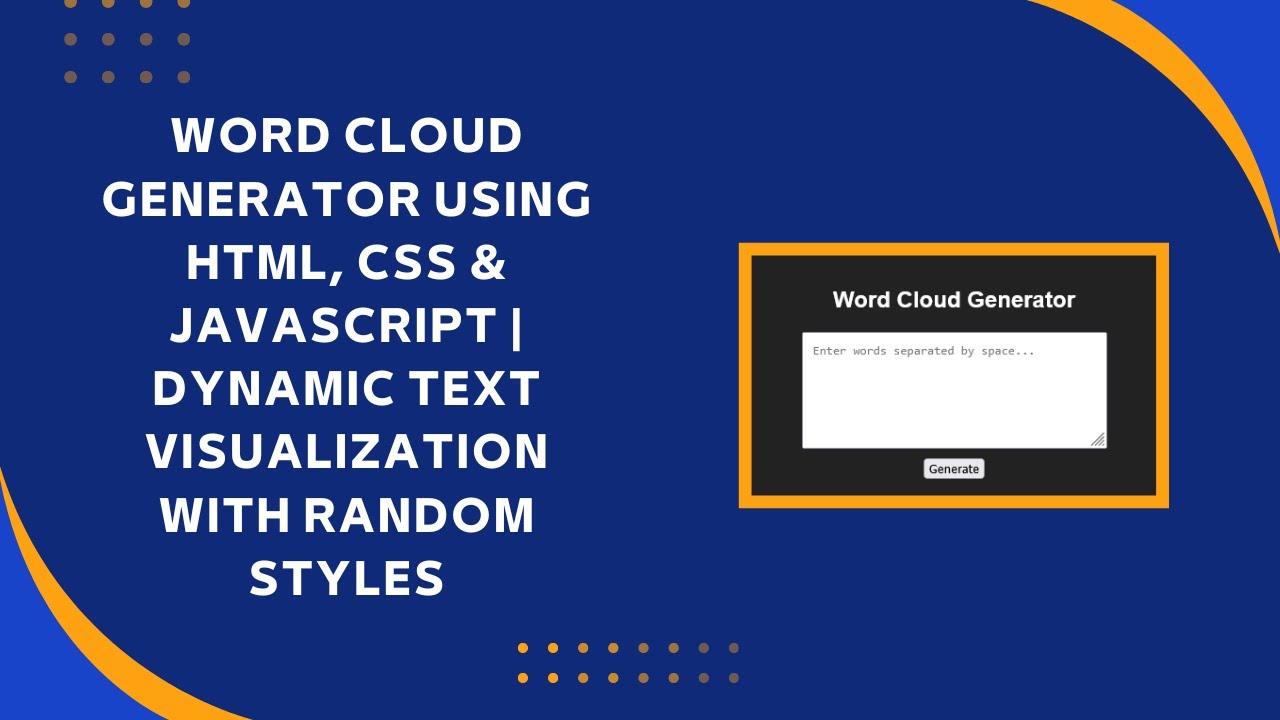Introduction
Ever wanted to create a Word Cloud Generator using HTML, CSS, and JavaScript? In this tutorial, you’ll learn how to build an interactive tool that takes user input, processes words dynamically, and displays them in various sizes and colors. This is a great project for practicing DOM manipulation, event handling, and CSS styling. 🚀✨
What You’ll Learn
✅ Creating a text input field for user input ✍️
✅ Using JavaScript to split and process words dynamically 📄
✅ Styling words with random sizes and colors for a unique visual effect 🎨
✅ Implementing a flexbox layout to arrange words in a cloud-like format 🌥️
✅ Enhancing interactivity with event handling and DOM manipulation 🎯
By the end of this tutorial, you’ll have a fully functional Word Cloud Generator that can be used for various applications like data visualization, brainstorming, and text analysis. Let’s get started! 🚀
Step 1: Setting Up the HTML Structure
First, we’ll create the basic structure of our Word Cloud Generator.
<!DOCTYPE html>
<html lang="en">
<head>
<meta charset="UTF-8">
<meta name="viewport" content="width=device-width, initial-scale=1.0">
<title>Word Cloud Generator</title>
<link rel="stylesheet" href="styles.css">
</head>
<body>
<h2>Word Cloud Generator</h2>
<textarea id="textInput" placeholder="Enter words separated by space..."></textarea>
<button onclick="generateWordCloud()">Generate</button>
<div class="word-cloud" id="wordCloud"></div>
<script src="script.js"></script>
</body>
</html>Here, we have:
- A
<textarea>for user input. - A
<button>to trigger the word cloud generation. - A
<div>to display the word cloud.
Step 2: Styling the Word Cloud with CSS
Next, let’s add some styling to make our Word Cloud visually appealing.
body {
display: flex;
flex-direction: column;
align-items: center;
justify-content: center;
height: 100vh;
background-color: #222;
color: white;
font-family: Arial, sans-serif;
}
textarea {
width: 300px;
height: 100px;
margin-bottom: 10px;
padding: 10px;
}
.word-cloud {
display: flex;
flex-wrap: wrap;
max-width: 600px;
justify-content: center;
}
.word {
margin: 5px;
font-weight: bold;
}Here’s what we did:
- Centered everything on the page.
- Styled the
<textarea>and<button>. - Used
flex-wrapfor arranging words dynamically. - Added spacing and bold styling to words.
Step 3: Writing the JavaScript Logic
Now, let’s implement the JavaScript logic to generate the Word Cloud dynamically.
function generateWordCloud() {
const textInput = document.getElementById("textInput").value;
const words = textInput.split(" ").filter(word => word.trim() !== "");
const wordCloud = document.getElementById("wordCloud");
wordCloud.innerHTML = "";
words.forEach(word => {
const span = document.createElement("span");
const size = Math.floor(Math.random() * 30) + 10;
span.textContent = word;
span.className = "word";
span.style.fontSize = `${size}px`;
span.style.color = `hsl(${Math.random() * 360}, 100%, 70%)`;
wordCloud.appendChild(span);
});
}How It Works:
- We get the user input and split the words by space.
- We filter out empty spaces to avoid unnecessary elements.
- We create a
<span>for each word, assign a random font size and color, and append it to the word cloud.
Enhancements & Next Steps
You can improve the Word Cloud Generator by adding: ✅ A reset button to clear the cloud.
✅ Animations for smoother transitions.
✅ A random word positioning algorithm for a more natural cloud shape.
Video Tutorial 🎥
For a full step-by-step guide, check out the video tutorial below:
Conclusion
Congratulations! 🎉 You’ve successfully built a Word Cloud Generator using HTML, CSS, and JavaScript. This project is a great way to practice text manipulation, dynamic styling, and event handling.
💡 Source Code: GitHub Repository
If you enjoyed this tutorial, like, comment, and share it with others. Don’t forget to subscribe to Madras Academy for more exciting web development tutorials! 🚀🎥
#HTML #CSS #JavaScript #WordCloud #WebDevelopment #FrontendDevelopment #Coding #TechTutorial #InteractiveDesign #CreativeCoding #DataVisualization 🎨💡