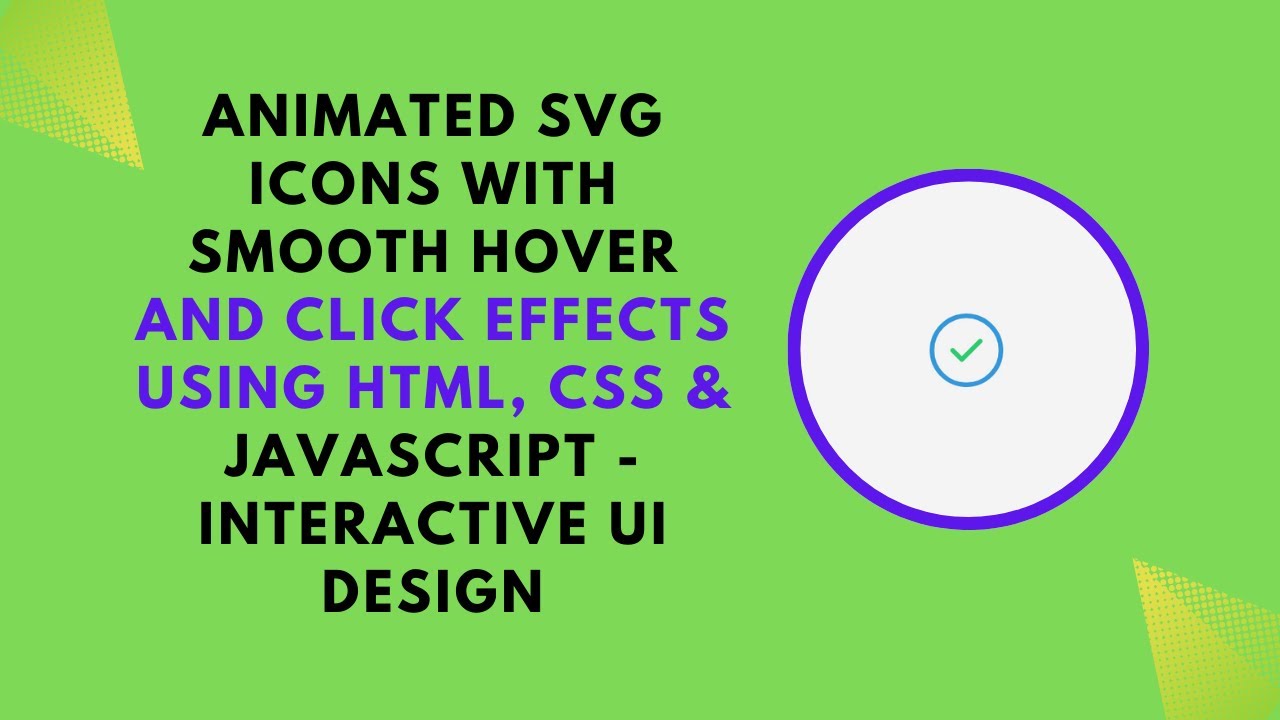SVG (Scalable Vector Graphics) icons are a fantastic way to enhance your website’s design, providing sharp and scalable visuals. In this tutorial, we will show you how to create interactive and animated SVG icons using HTML, CSS, and JavaScript. With a few simple hover and click effects, you can make your SVG icons visually dynamic and engaging!
What You Will Learn:
- Creating SVG Icons: How to create scalable vector graphics (SVG) icons that adapt to any screen size 🎨.
- Adding Hover and Click Effects: Learn to use CSS animations to add smooth hover and click effects ✨.
- Transform Properties: Master the use of
transformproperties to scale and rotate your icons 🌀. - Improving User Interaction: Enhance the user experience by adding interactive features to your SVG elements 🖱️.
- Customizing SVGs: Tailor your SVG icons to match the design of your website or app 🎯.
Why SVG Icons?
SVGs are widely used in web development because they offer many advantages:
- Scalability: They maintain sharpness and quality regardless of the display size or resolution.
- Customizable: SVG icons can be easily modified using CSS to change colors, shapes, and animations.
- Lightweight: SVGs are compact in size, ensuring faster page load times.
Building Interactive and Animated SVG Icons
Let’s dive into the code and start building our interactive SVG icon. Here’s how we can add hover and click animations using CSS.
1. SVG Icon Structure
We’ll begin with a simple SVG icon that consists of a circle and a checkmark. This is a basic example, and you can replace the content with your own custom SVG graphics.
Here, we have:
- A circle element representing the outer shape.
- A path element that creates a checkmark inside the circle.
2. Adding CSS Animations
Next, let’s add some interactivity to the icon using CSS. We will use the transform property to create scaling and rotating effects.
cssCopyEdit.icon {
width: 100px;
height: 100px;
cursor: pointer;
transition: transform 0.3s ease-in-out;
}
.icon:hover {
transform: scale(1.2); /* Scale the icon on hover */
}
.icon:active {
transform: rotate(360deg); /* Rotate the icon when clicked */
transition: transform 0.5s ease-in-out;
}
- Hover Effect: When the user hovers over the icon, it scales up by 1.2 times for a subtle zoom-in effect.
- Active Effect: When the icon is clicked, it rotates 360 degrees for a fun, engaging animation.
3. Complete HTML and CSS Code
Here’s the complete HTML and CSS code for your animated SVG icon:
htmlCopyEdit<!DOCTYPE html>
<html lang="en">
<head>
<meta charset="UTF-8">
<meta name="viewport" content="width=device-width, initial-scale=1.0">
<title>Animated SVG Icons</title>
<style>
body {
display: flex;
align-items: center;
justify-content: center;
height: 100vh;
background: #f4f4f4;
margin: 0;
}
.icon {
width: 100px;
height: 100px;
cursor: pointer;
transition: transform 0.3s ease-in-out;
}
.icon:hover {
transform: scale(1.2);
}
.icon:active {
transform: rotate(360deg);
transition: transform 0.5s ease-in-out;
}
</style>
</head>
<body>
<svg class="icon" viewBox="0 0 64 64" fill="none" xmlns="http://www.w3.org/2000/svg">
<circle cx="32" cy="32" r="30" stroke="#3498db" stroke-width="4" fill="none"/>
<path d="M20 32 L28 40 L44 24" stroke="#2ecc71" stroke-width="4" fill="none" stroke-linecap="round" stroke-linejoin="round"/>
</svg>
</body>
</html>
How to Customize Your SVG Icons
You can customize your SVG icons by:
- Changing Colors: Modify the
strokeandfillattributes to change the color of the SVG elements. - Adding More Shapes: Combine different SVG shapes like rectangles, polygons, or paths to create unique icons.
- Changing Animation Styles: Experiment with different CSS transform effects like scaling, rotating, or translating.
Enhance Your Web Design with SVG Animations
Adding animated SVG icons to your website can improve user engagement and enhance the overall design. These interactive effects are a great way to make your website feel more dynamic and visually appealing. Whether you’re building a button, an icon, or an illustration, animated SVGs are a fantastic tool for modern web development.
Watch the Tutorial:
If you’d like to see the step-by-step process of creating animated SVG icons, check out this video tutorial:
Conclusion:
By following this tutorial, you’ve learned how to create and animate SVG icons using HTML, CSS, and JavaScript. Whether you’re a beginner or an experienced web developer, incorporating interactive SVG icons can significantly improve the user experience and visual appeal of your web applications.
For the complete source code, check out the GitHub repository here:
Code Repository:
GitHub – Animated SVG Icons
If you enjoyed this tutorial, don’t forget to like, comment, and subscribe for more exciting web development tutorials!