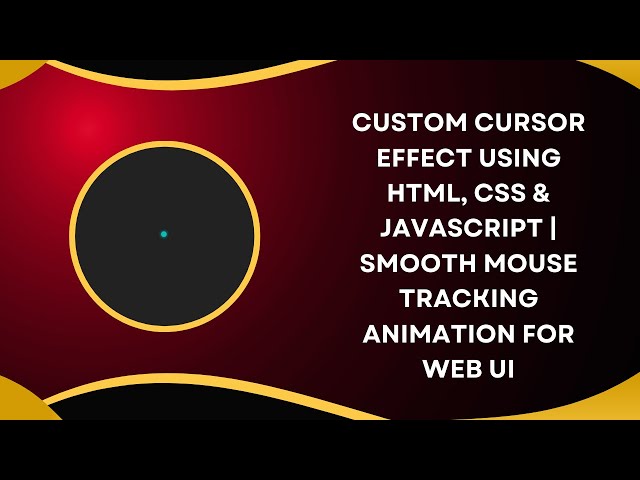Adding a custom cursor effect can make your website more engaging and visually appealing. In this tutorial, we’ll walk through how to replace the default cursor with a glowing, animated cursor that follows the user’s movements using HTML, CSS, and JavaScript. Let’s dive in! 🚀
📌 What is a Custom Cursor Effect?
A custom cursor effect replaces the default mouse pointer with a personalized design, making interactions on your website more dynamic. Using CSS and JavaScript, we can track mouse movements and create smooth transitions for an eye-catching experience.
🎯 What You’ll Learn
✅ How to remove the default cursor and add a custom one 🎯
✅ Styling the cursor with CSS for a smooth, glowing effect ✨
✅ Using JavaScript to track mouse movements and update the cursor dynamically 🖱️
✅ Implementing smooth transitions for a fluid and polished user experience 🔄
✅ Customizing the cursor size, color, and effects to match your website’s theme 🎨
🔥 Step-by-Step Guide to Creating a Custom Cursor
1️⃣ Basic HTML Structure
We start by creating a simple HTML structure with a div element that will serve as our custom cursor.
<!DOCTYPE html>
<html lang="en">
<head>
<meta charset="UTF-8">
<meta name="viewport" content="width=device-width, initial-scale=1.0">
<title>Custom Cursor Effect</title>
<style>
body {
margin: 0;
padding: 0;
background-color: #222;
cursor: none;
overflow: hidden;
}
.cursor {
width: 20px;
height: 20px;
background-color: rgba(0, 255, 255, 0.7);
border-radius: 50%;
position: absolute;
transform: translate(-50%, -50%);
pointer-events: none;
transition: transform 0.1s ease-out;
box-shadow: 0 0 10px rgba(0, 255, 255, 0.7);
}
</style>
</head>
<body>
<div class="cursor" id="cursor"></div>
<script>
const cursor = document.getElementById("cursor");
document.addEventListener("mousemove", (e) => {
cursor.style.transform = `translate(${e.clientX}px, ${e.clientY}px)`;
});
</script>
</body>
</html>🎨 Customizing the Cursor Effect
🌈 Changing the Cursor Color
Modify the background-color in CSS to change the cursor color:
background-color: rgba(255, 0, 255, 0.7); /* Changes cursor to magenta */🎬 Adjusting Cursor Size
Increase or decrease the size by modifying width and height:
width: 30px;
height: 30px;🔄 Enhancing Smoothness
Make the movement smoother by adjusting the transition property:
transition: transform 0.05s ease-out;🔥 Adding a Glow Effect
Modify the box-shadow for a stronger glow effect:
box-shadow: 0 0 15px rgba(0, 255, 255, 0.9);🎥 Watch the Video Tutorial!
For a step-by-step video guide, check out our YouTube tutorial on Madras Academy. Don’t forget to like, subscribe, and hit the bell icon for more awesome web development content! 🎬✨
🔗 GitHub Repository: [GitHub Link]
🚀 Final Thoughts
A custom cursor effect is a great way to enhance user interaction and add a unique design element to your website. By tweaking colors, transitions, and effects, you can personalize it to fit your theme.
Got any questions? Drop a comment below! Happy coding! 💻✨
#HTML #CSS #JavaScript #CustomCursor #WebDesign #WebDevelopment #FrontendDevelopment #Coding #TechTutorial #InteractiveDesign #CreativeEffects 🚀🎉