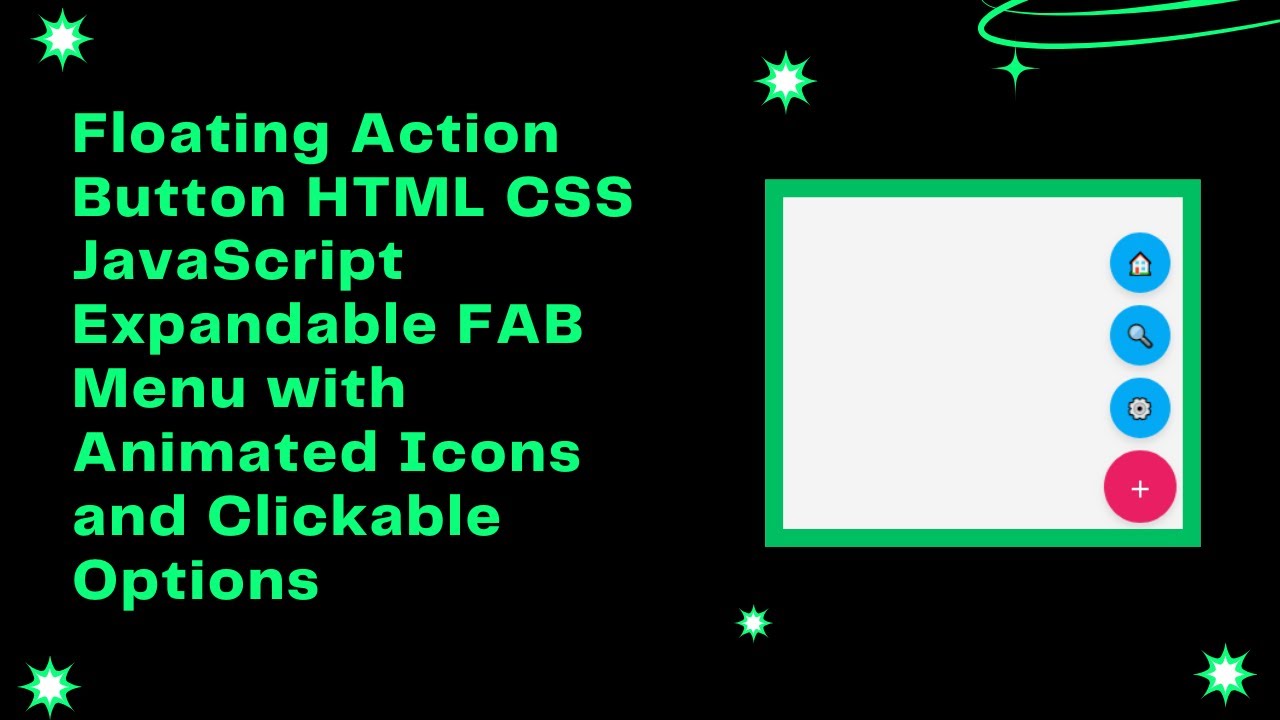In this tutorial, we’ll walk you through the process of creating a Floating Action Button (FAB) using HTML, CSS, and JavaScript. A FAB is a modern and intuitive UI element that allows users to quickly access key actions like Home, Search, and Settings. It’s a great way to enhance the usability and user experience of your website or web app! 🚀🔘
What You’ll Learn:
- How to Create a FAB with HTML 🏗️
- Styling the FAB with CSS for a Sleek and Modern Look 🎨
- Adding Hover Effects and Animations for Smooth Interactions ⬆️
- Implementing a Toggle Function with JavaScript for Dynamic Behavior ⚙️
- Customizing the FAB to Fit Your Website’s Design and Branding 🎯
Step-by-Step Guide:
1. HTML Structure for the FAB 🏗️
We’ll begin by structuring the HTML. The FAB will be a button that sits on the bottom-right corner of the screen. It will reveal additional action buttons when clicked.
<!DOCTYPE html>
<html lang="en">
<head>
<meta charset="UTF-8">
<meta name="viewport" content="width=device-width, initial-scale=1.0">
<title>Floating Action Button</title>
<style>
/* Your CSS goes here */
</style>
</head>
<body>
<div class="fab-container">
<button class="fab" onclick="toggleFab()">+</button>
<div class="fab-options">
<button onclick="alert('Home Clicked!')">🏠</button>
<button onclick="alert('Search Clicked!')">🔍</button>
<button onclick="alert('Settings Clicked!')">⚙️</button>
</div>
</div>
<script>
function toggleFab() {
const fabOptions = document.querySelector('.fab-options');
fabOptions.style.display = fabOptions.style.display === 'flex' ? 'none' : 'flex';
}
</script>
</body>
</html>
2. CSS Styling for the FAB 🎨
Next, let’s style the FAB and the action buttons. The main FAB button will be a circle with a “+” sign, and when hovered, it will change colors. We’ll also style the action buttons to look like smaller floating circles.
body {
font-family: Arial, sans-serif;
margin: 0;
height: 100vh;
display: flex;
justify-content: center;
align-items: center;
background: #f4f4f4;
}
.fab-container {
position: fixed;
bottom: 20px;
right: 20px;
}
.fab {
width: 60px;
height: 60px;
background: #ff4081;
color: white;
border: none;
border-radius: 50%;
font-size: 24px;
display: flex;
align-items: center;
justify-content: center;
cursor: pointer;
box-shadow: 0 4px 6px rgba(0, 0, 0, 0.1);
transition: transform 0.3s ease-in-out;
}
.fab:hover {
background: #e91e63;
}
.fab-options {
position: absolute;
bottom: 70px;
right: 5px;
display: none;
flex-direction: column;
gap: 10px;
}
.fab-options button {
width: 50px;
height: 50px;
border: none;
border-radius: 50%;
background: #03a9f4;
color: white;
font-size: 18px;
cursor: pointer;
box-shadow: 0 4px 6px rgba(0, 0, 0, 0.1);
}
.fab-options button:hover {
background: #0288d1;
}
3. JavaScript for the Toggle Functionality ⚙️
We want the FAB to toggle between showing and hiding the additional action buttons when clicked. Let’s implement a simple JavaScript function to do this.
function toggleFab() {
const fabOptions = document.querySelector('.fab-options');
fabOptions.style.display = fabOptions.style.display === 'flex' ? 'none' : 'flex';
}
This JavaScript function will toggle the visibility of the .fab-options div whenever the main FAB button is clicked.
Final Thoughts:
By the end of this tutorial, you’ll have created a fully functional, interactive, and mobile-friendly Floating Action Button (FAB). The FAB provides a modern and user-friendly way to access important actions on your website, improving both navigation and user experience.
Watch the Full Tutorial: For a more in-depth guide, check out the full video tutorial on YouTube:
Access the Code: You can access the complete source code for this FAB on GitHub: GitHub Repo – Floating Action Button
If you found this tutorial helpful, don’t forget to like, comment, and subscribe to Madras Academy for more exciting web development tutorials! 🚀