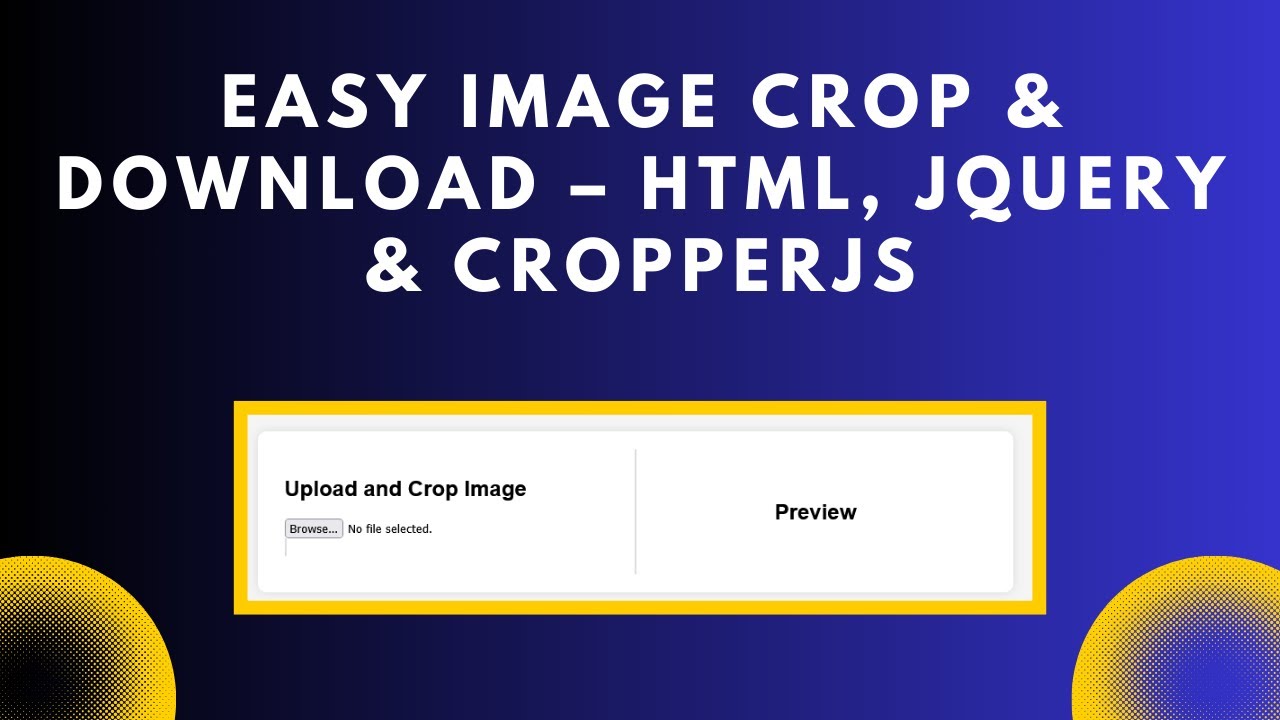Image cropping is an essential feature in many web applications, especially for profile pictures, thumbnails, and other user-uploaded images. In this guide, we will walk you through how to use jQuery Cropper.js to crop and download images seamlessly. Let’s get started! 🚀
Why Use Cropper.js?
✅ Easy to integrate – Works smoothly with jQuery ✅ Feature-rich – Provides zoom, rotate, and aspect ratio control ✅ Lightweight – Optimized for performance ✅ Downloadable images – Allows users to save cropped images
Step 1: Include Required Libraries
First, include jQuery and Cropper.js in your project. You can use CDN links for quick setup.
<!DOCTYPE html>
<html lang="en">
<head>
<meta charset="UTF-8">
<meta name="viewport" content="width=device-width, initial-scale=1.0">
<title>Crop and Download Images</title>
<link rel="stylesheet" href="https://cdnjs.cloudflare.com/ajax/libs/cropperjs/1.5.12/cropper.min.css">
<script src="https://code.jquery.com/jquery-3.6.0.min.js"></script>
<script src="https://cdnjs.cloudflare.com/ajax/libs/cropperjs/1.5.12/cropper.min.js"></script>
</head>
<body>Step 2: Add an Image Upload Section
Let’s create an interface where users can upload an image and preview it.
<input type="file" id="imageInput" accept="image/*">
<div>
<img id="previewImage" src="" alt="Preview Image" style="max-width:100%;">
</div>
<button id="cropButton">Crop & Download</button>Step 3: Implement Cropper.js Functionality
Now, initialize Cropper.js when an image is uploaded.
$(document).ready(function() {
let cropper;
$("#imageInput").on("change", function(e) {
const file = e.target.files[0];
if (file) {
const reader = new FileReader();
reader.onload = function(event) {
$("#previewImage").attr("src", event.target.result);
if (cropper) {
cropper.destroy();
}
cropper = new Cropper(document.getElementById("previewImage"), {
aspectRatio: 1,
viewMode: 1
});
};
reader.readAsDataURL(file);
}
});Step 4: Crop and Download the Image
We add functionality to crop the image and allow users to download it.
$("#cropButton").on("click", function() {
if (cropper) {
const croppedCanvas = cropper.getCroppedCanvas();
const croppedImage = croppedCanvas.toDataURL("image/png");
const link = document.createElement("a");
link.href = croppedImage;
link.download = "cropped-image.png";
link.click();
}
});
});Final Thoughts
By following this guide, you’ve learned how to: ✅ Upload an image 📸 ✅ Use Cropper.js for cropping 🖼️ ✅ Download the cropped image 💾
This feature is perfect for profile picture uploads, document cropping, and other image editing needs in web applications. You can enhance this by integrating server-side upload functionality using PHP, Node.js, or Python.
🚀 Want the full source code? Check out the GitHub repository: GitHub Link
If you found this tutorial helpful, don’t forget to like, share, and subscribe to Madras Academy for more exciting web development tutorials! 🎥🔥
#jQuery #CropperJS #WebDevelopment #ImageCropping #Frontend #JavaScript #ImageProcessing #TechTutorial