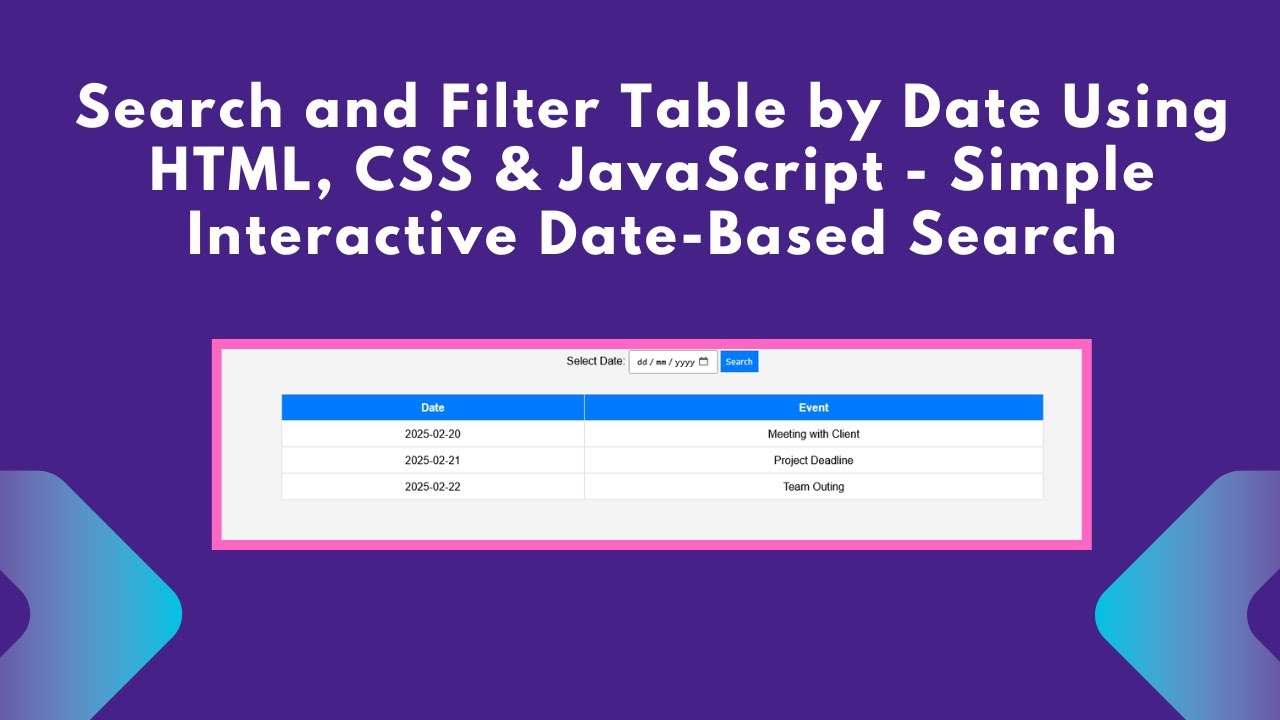In web development, providing users with a way to filter and search through data can significantly improve the user experience. One common feature is the ability to filter table data by a specific date. In this tutorial, we’ll walk through how to create a date-based search for a table using HTML, CSS, and JavaScript.
This feature is especially useful for tables that display schedules, events, or any date-driven data. By the end of this tutorial, you’ll have a fully functional, interactive table that lets users filter content by selecting a date from a date picker.
What You’ll Learn:
- Creating a structured HTML table for displaying data 🖥️
- Styling the table with CSS to make it visually appealing 🎨
- Using JavaScript to filter rows dynamically based on user input ⬇️
- Implementing a date picker input field for easy date selection 📅
- Enhancing user experience with smooth filtering effects 🌟
Step 1: Basic HTML Table Structure
We’ll begin by creating a simple HTML table that holds some sample data. The table will have a “Date” and “Event” column, where users can filter the data by selecting a date.
htmlCopyEdit<table>
<thead>
<tr>
<th>Date</th>
<th>Event</th>
</tr>
</thead>
<tbody id="tableBody">
<tr>
<td>2025-02-20</td>
<td>Meeting with Client</td>
</tr>
<tr>
<td>2025-02-21</td>
<td>Project Deadline</td>
</tr>
<tr>
<td>2025-02-22</td>
<td>Team Outing</td>
</tr>
</tbody>
</table>
Step 2: Styling the Table with CSS
To make the table look clean and modern, we apply some basic CSS styling. The design uses a simple layout with borders for each table cell and a header with a different background color.
cssCopyEditbody {
font-family: Arial, sans-serif;
text-align: center;
margin: 20px;
background: #f4f4f4;
}
.container {
margin-bottom: 20px;
}
table {
width: 60%;
margin: auto;
border-collapse: collapse;
background: white;
}
th, td {
padding: 10px;
border: 1px solid #ddd;
text-align: center;
}
th {
background: #007bff;
color: white;
}
input, button {
padding: 8px;
margin-bottom: 10px;
}
button {
background: #007bff;
color: white;
border: none;
cursor: pointer;
}
button:hover {
background: #0056b3;
}
Step 3: Add the Date Picker and Search Functionality
Next, we add an input field of type date, which lets users choose a date. We also add a button to trigger the filtering action.
htmlCopyEdit<div class="container">
<label for="dateFilter">Select Date: </label>
<input type="date" id="dateFilter">
<button onclick="filterTable()">Search</button>
</div>
Now, let’s write a JavaScript function to handle the filtering logic. The function grabs the date value entered by the user, and then checks the rows of the table to see if they match the selected date. If the date matches, the row will remain visible; otherwise, it will be hidden.
javascriptCopyEditfunction filterTable() {
let input = document.getElementById("dateFilter").value;
let table = document.getElementById("tableBody");
let rows = table.getElementsByTagName("tr");
for (let i = 0; i < rows.length; i++) {
let dateCell = rows[i].getElementsByTagName("td")[0];
if (dateCell) {
let dateValue = dateCell.textContent || dateCell.innerText;
rows[i].style.display = dateValue === input ? "" : "none";
}
}
}
Step 4: Testing the Table Filter
Once everything is set up, you can test the filter by selecting a date from the date picker. When a date is selected and the “Search” button is clicked, the table will automatically update to show only the rows that match the selected date. All other rows will be hidden.
YouTube Tutorial
For a more detailed explanation and step-by-step walkthrough of the code, check out our YouTube tutorial:
Conclusion
This tutorial taught you how to create a searchable table by date using HTML, CSS, and JavaScript. With this feature, users can easily filter through event schedules, tasks, or any other data organized by date. You’ve also learned how to style the table and create smooth interaction with a date picker input.
For the complete source code, visit the GitHub repository:
Code Repository:
GitHub – Search Table by Date
If you enjoyed this tutorial, don’t forget to like, comment, and subscribe for more exciting web development tutorials!