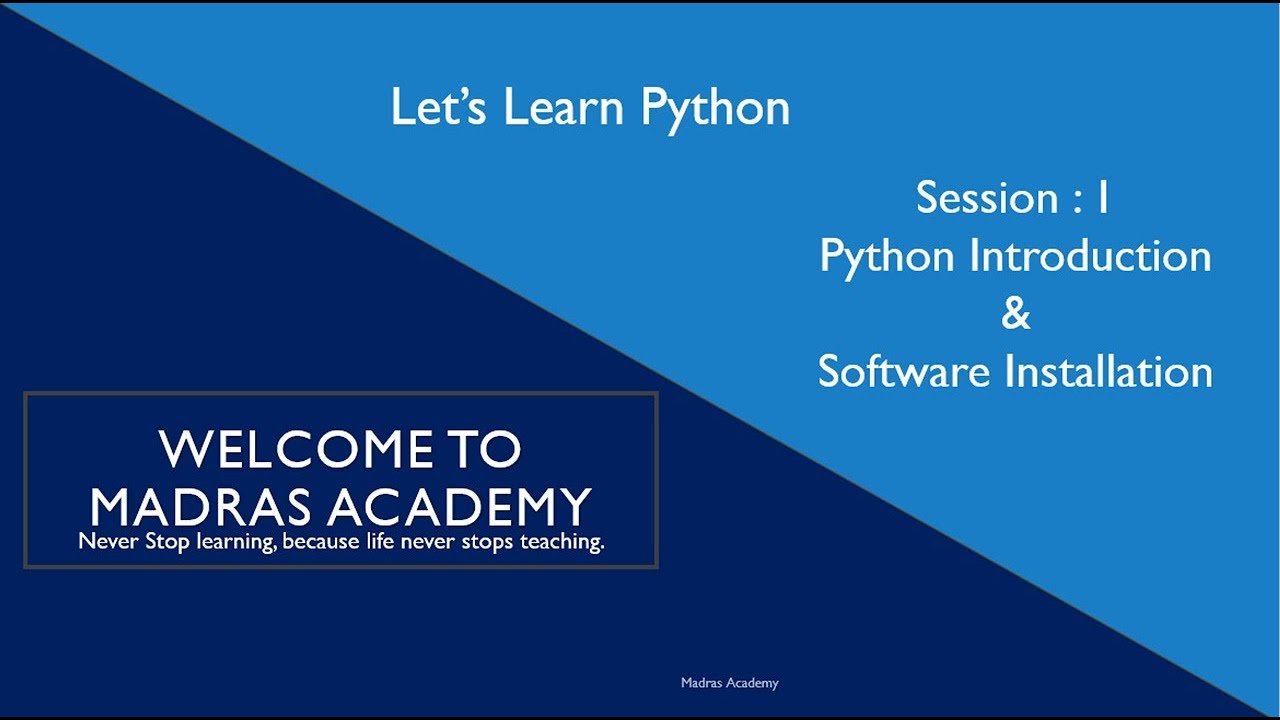Python Course for Beginners – Session 1 | Introduction & Installation
Welcome to Session 1 of the Python Course for Beginners by Madras Academy! 🚀 If you’re new to programming or looking to start your journey with Python, this session is the perfect starting point.
📌 What You’ll Learn in This Session:
✅ Introduction to Python and its applications
✅ Why learn Python?
✅ How to install Python and set up the development environment
✅ Running your first Python program
🔹 What is Python?
Python is a high-level, interpreted programming language that is widely used in web development, data science, artificial intelligence, automation, and more. It is known for its simple syntax, making it an excellent choice for beginners.
Some key features of Python:
- Easy to learn and use
- Open-source and free
- Large community support
- Versatile (used in web development, AI, machine learning, etc.)
🔹 Why Learn Python?
Python is one of the most in-demand programming languages in the world. Here are some reasons why learning Python is a great decision:
- Beginner-Friendly: Python’s simple syntax makes it easier to understand compared to other programming languages.
- Versatile: Python is used in web development, data science, AI, machine learning, automation, and more.
- High Demand in Job Market: Many top tech companies use Python, and it has a growing job market.
- Large Community & Support: Python has an extensive community, making it easy to find resources, tutorials, and solutions.
🔹 Installing Python
To start coding in Python, you need to install it on your computer. Follow these steps:
1️⃣ Download Python
- Visit the official website: Python.org
- Click on Downloads and choose the latest version for your OS (Windows, macOS, or Linux).
- Download the installer and make sure to check the box that says “Add Python to PATH” before installation.
2️⃣ Verify Installation
After installation, open Command Prompt (Windows) or Terminal (Mac/Linux) and type:
python --versionIf Python is installed successfully, you’ll see the version displayed.
3️⃣ Install a Code Editor (Optional)
While Python comes with IDLE, you can also use other popular editors like:
🔹 Running Your First Python Program
Once Python is installed, let’s write and run our first program!
1️⃣ Using the Python Shell
Open Command Prompt/Terminal and type:
pythonThen, type:
print("Hello, World!")Press Enter, and Python will print:
Hello, World!2️⃣ Running a Python Script
- Open a text editor (VS Code, Notepad, or PyCharm).
- Create a new file and save it as first_program.py.
- Add the following code:
print("Welcome to Python programming!")- Save the file and run it using Command Prompt/Terminal:
python first_program.py- You should see the output:
Welcome to Python programming!
🎯 Summary
In this session, we covered:
- What Python is and why it is useful
- How to install Python on your system
- Running your first Python program
In the next session, we will dive deeper into Python basics, including variables, data types, and operators. Stay tuned! 🎉
🎥 Watch the Full Video Tutorial
📢 Stay Connected!
🔔 Subscribe & Stay Tuned for upcoming sessions!
👍 Like, Share & Comment if you found this helpful!
🔗 Watch the Full Video Tutorial Here:
#Python #PythonForBeginners #MadrasAcademy #LearnPython #Coding